One of the things I like to do with a new application is set it up with colors or fonts I choose. If this is something you would like to do, here are a few things you can control.
An easy one is set the background color of the Terminal window.
With a Terminal window open, Click 'Terminal' in the task bar, then 'Settings'.
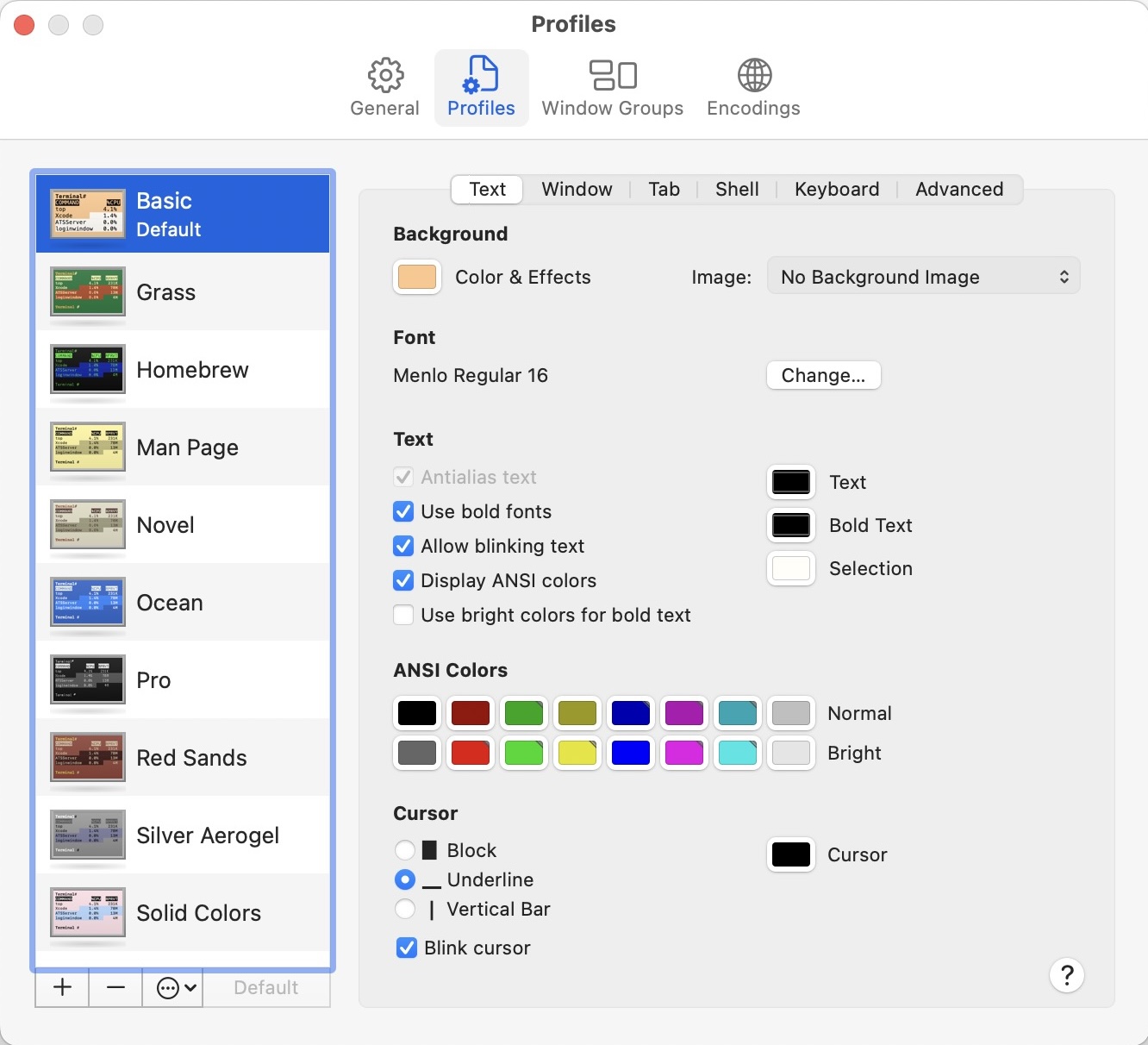
Across the top are a few tab items - click 'Profiles' if it isn't already active.
Down the left-hand side you will see a list of 'Profiles', with 'Basic' already selected. For now leave that as is.
In the main panel to the right of that are button options across the top: 'Text', 'Window', 'Tab', 'Shell', 'Keyboard', 'Advanced'.
Click 'Text' if it is not already high-lighted.
In that pane are some things you can change: Background; Font; Text; ANSI Colors; Cursor.
Under the Background heading, click the icon beside 'Color & Effects'.

This will bring up your system Colors application. There are a few options on how to see the color choices. These are the icons at the top of this window. If you hover over each icon with your mouse, it will indicate the name of each method. For now choose the far-left (Color Wheel).
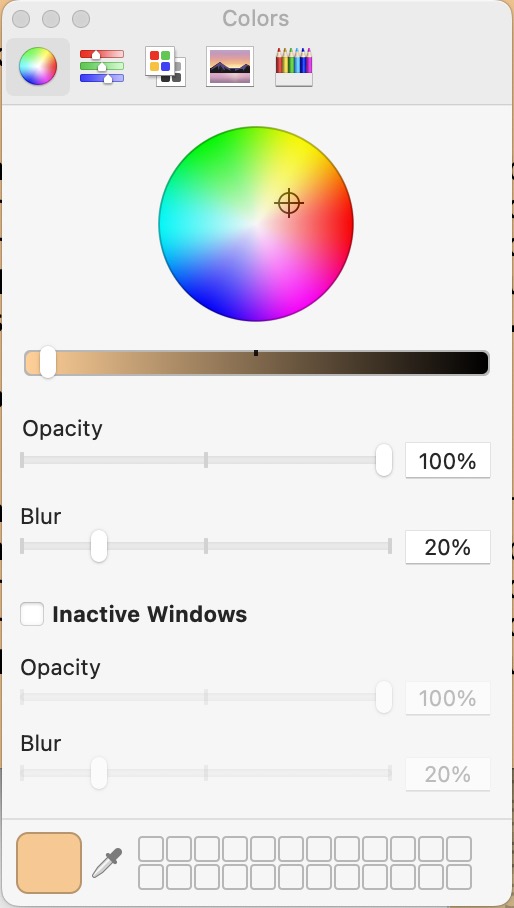
As you move the color pointer around with your mouse, you will see the change in the Terminal window.
When you have a color you want, close the color application.
The Terminal window should now be that color.
Now you have to pick a color for the text you will be typing in the window. A light-colored text for a dark background, or a dark text for a lighter background.
Below the Font section of that window is a Text section. The icon beside 'Text' will again bring up the system color application when clicked. Pick a color that is easily read on your background.
At the bottom of the screen is the Cursor section. Click a radio button to change the cursor to that character.
Back in the Terminal window you will need to hit 'Enter' or 'Return' to see this change.
You can also change the color of the cursor
by clicking the color icon beside the 'Cursor' text.
You may notice that the whole circle is black. The slider button beneath that may be at the far right end of the scale. Slide it back to the left end to get a full color wheel.
Don't be afraid to play with any other options you see - anything you do here is cosmetic and reversible.
Close the Color App window and the Terminal / Profiles window when you are ready to continue.
When you want to quit and close the Terminal window, there are 2 ways to do that:
Keyboard:Are you ready to put your macOS to work?
BASH